Please refer to the registration method for multi-factor authentication, which must be performed when you log in to the POSTECH Single-Sign On and POVIS from outside campus as below.
1. Apply to
> Multi-Factor Authentication is performed when faculty, staff, and researchers log in to the Single-Sign On Service and POVIS (web/APP) from the internet network outside the university.
2. the Multi-Factor Authentication Procedure
※ Since the multi-factor authentication is needed by installing the multi-factor authentication APP on your own smartphone, there is no need to install a separate program on the laptop or PC.
A. Register the service use by installing a multi-factor authentication APP (Stone Pass) on your own smartphone.
B. When you log in to the Single-Sign ON system or POVIS via devices as a laptop, PC, smartphone from outside campus, the multi-factor authentication notification message is sent to the smartphone that registered the multi-factor authentication APP.
C. When the multi-factor authentication is completed on the smartphone, the login is completed.
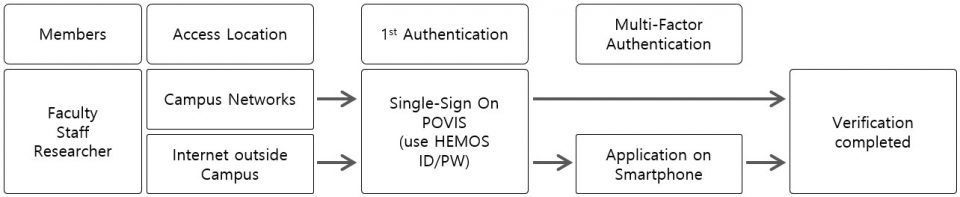
3. the Multi-Factor Authentication Registration Method
A. Search ‘stonepass’ on ‘Play Store/App Store’ and install ‘StonePASS’ App
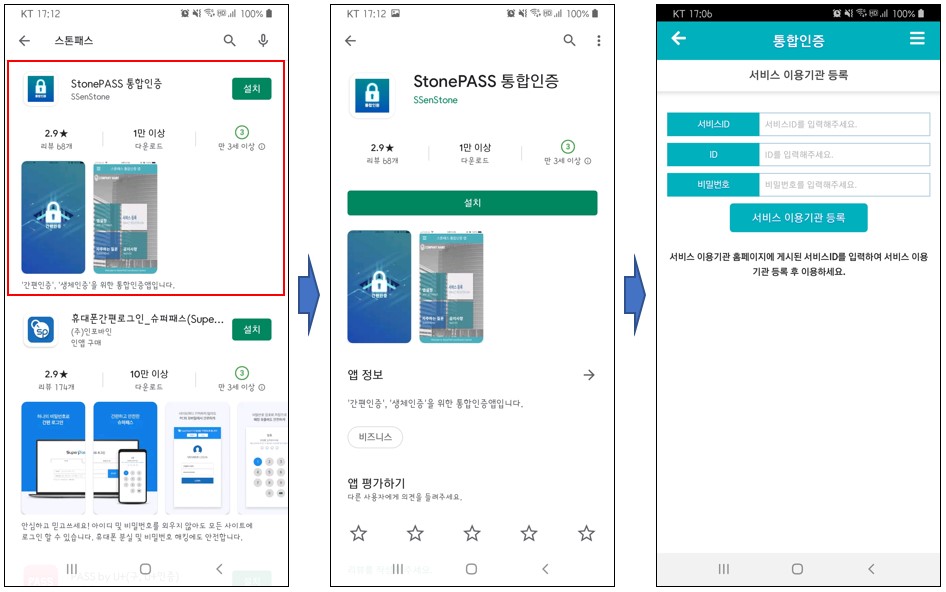
B. Registration of Service use institution
> Service ID: postech
> ID/PASSWORD: HEMOS Account
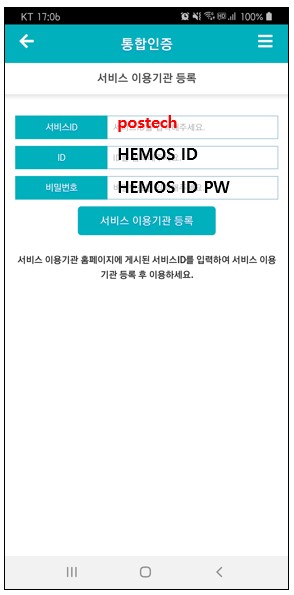
C. Registration completed through mobile phone identity verification
– If you do not use the service provider’s authentication APP “PASS”, pleas proceed to ‘Authenticate by text’
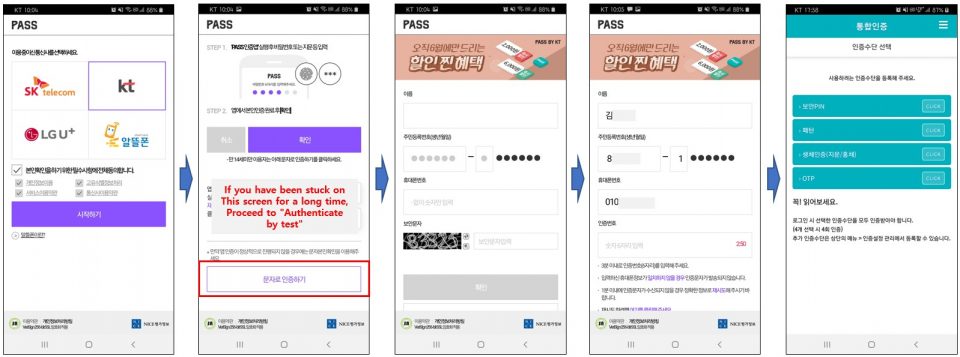
– When using the carrier’s authentication APP “PASS”
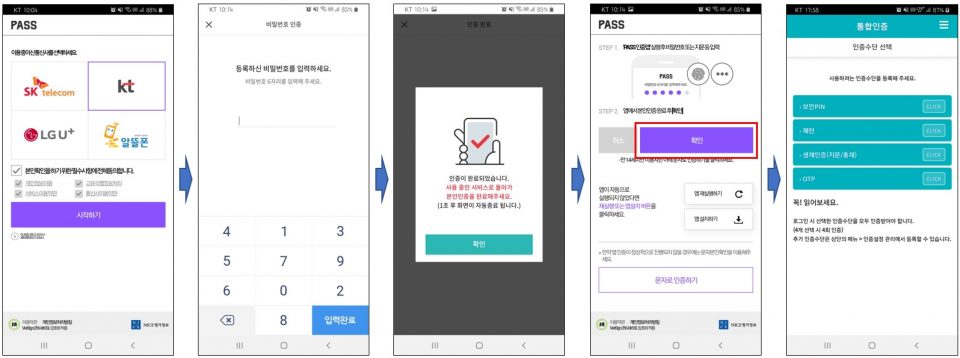
4. Contact / Feedback / Report Error
> Tel. 279-2514, security@postech.ac.kr